If you set QuickBooks to automatically apply payments, your payments will be automatically posted to the oldest open invoice. Some businesses may not want payments posted in this order. Performing the following steps will re-apply payments to the correct invoices without affecting your reconciliation.
- Open the invoice that the payment should not have been applied to.
- Go to the Reports tab and click Transaction History.
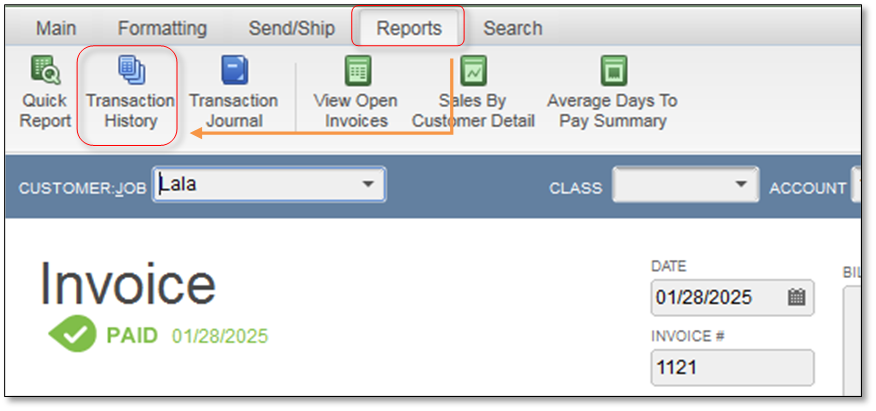
- On the Transaction history window, select the payment and click Go To.
- On the Customer Payment window, remove the checkmark(s) from the invoice(s) that the payment should not have been applied to.
Note: If necessary you can edit the amount in the payment column by clicking on the amount and changing it. - Put a check mark on the invoice(s) that the payment should be applied to.
- Select Save & New.
- This will apply the payment to the invoice(s) you selected and remove it from the original invoice it was applied to.
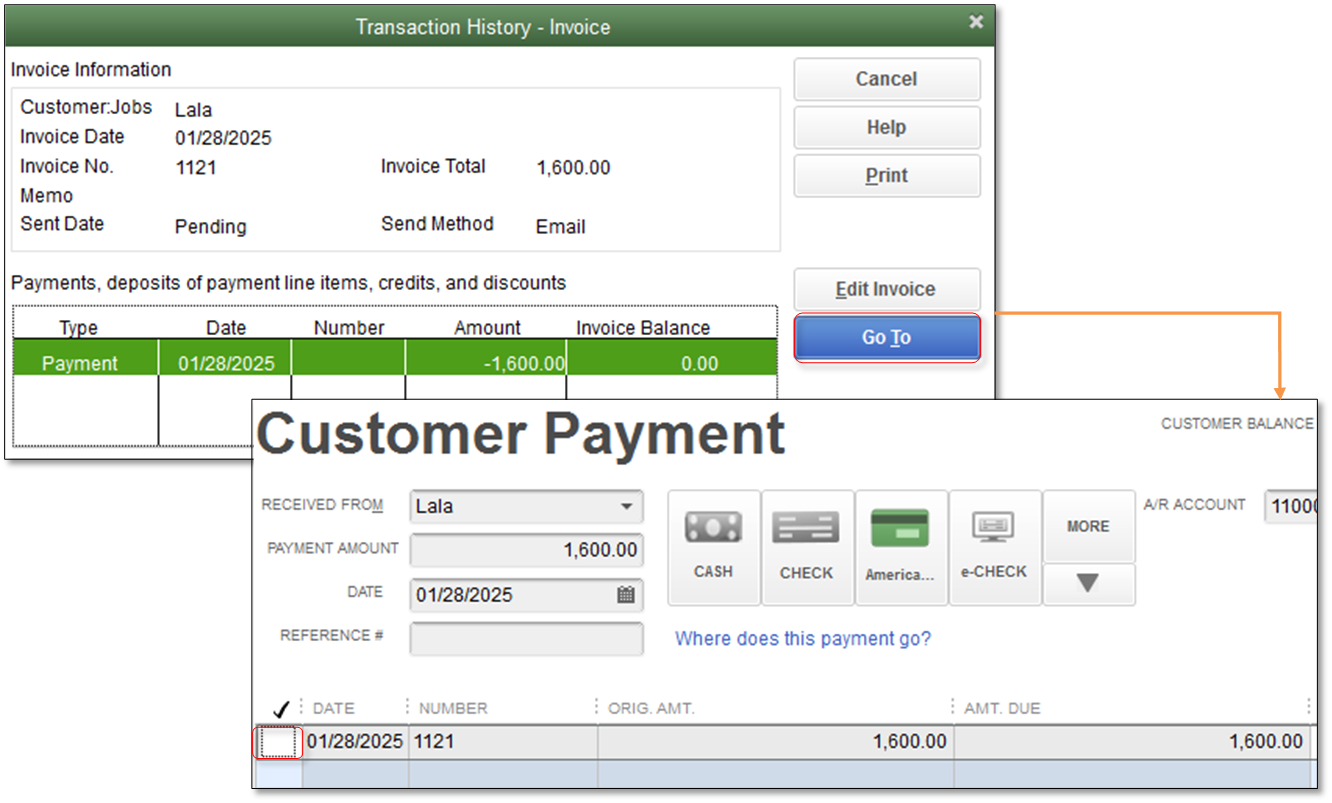
To keep QuickBooks from automatically applying payments, you need to set your payments preference.
- From the Edit menu, choose Preferences.
- On the left pane, select Payments then go to the Company Preferences tab.
- On the Receive Payments section, check or uncheck the Automatically apply payments as preferred.
